Goal: To establish a shared file system where files and folders created on any device connected to the Windows shared folder can be accessed and modified by all devices in this example. LASTREAM (Computer A) running Windows 10, Windows Server 2019 (Computer B) and the Samsung Tablet running Android(Computer C).
Components:
- LASTREAM (Computer A): The source of where the shared folder will be created.
- Windows Server 2019 (Computer B): The central server for file storage and access.
- Samsung Tablet (Computer C): A wireless client device for accessing and modifying content.
Phase 1: Configuration on LASTREAM (Computer A)
This phase focuses on setting up the initial shared environment.
Step 1: Create the Shared Folder
- Open File Explorer: On LAStream, open File Explorer.
- Create a New Folder: Create a new folder named “Sharing Folder”. (This is the name that will be used for the shared folder).

Step 2: Share the Folder
- Right-Click & Properties: Right-click on the “Sharing Folder” folder and select “Properties”.
- Sharing Tab: Click on the “Sharing” tab.
- Advanced Sharing: Click the “Advanced Sharing…” button.
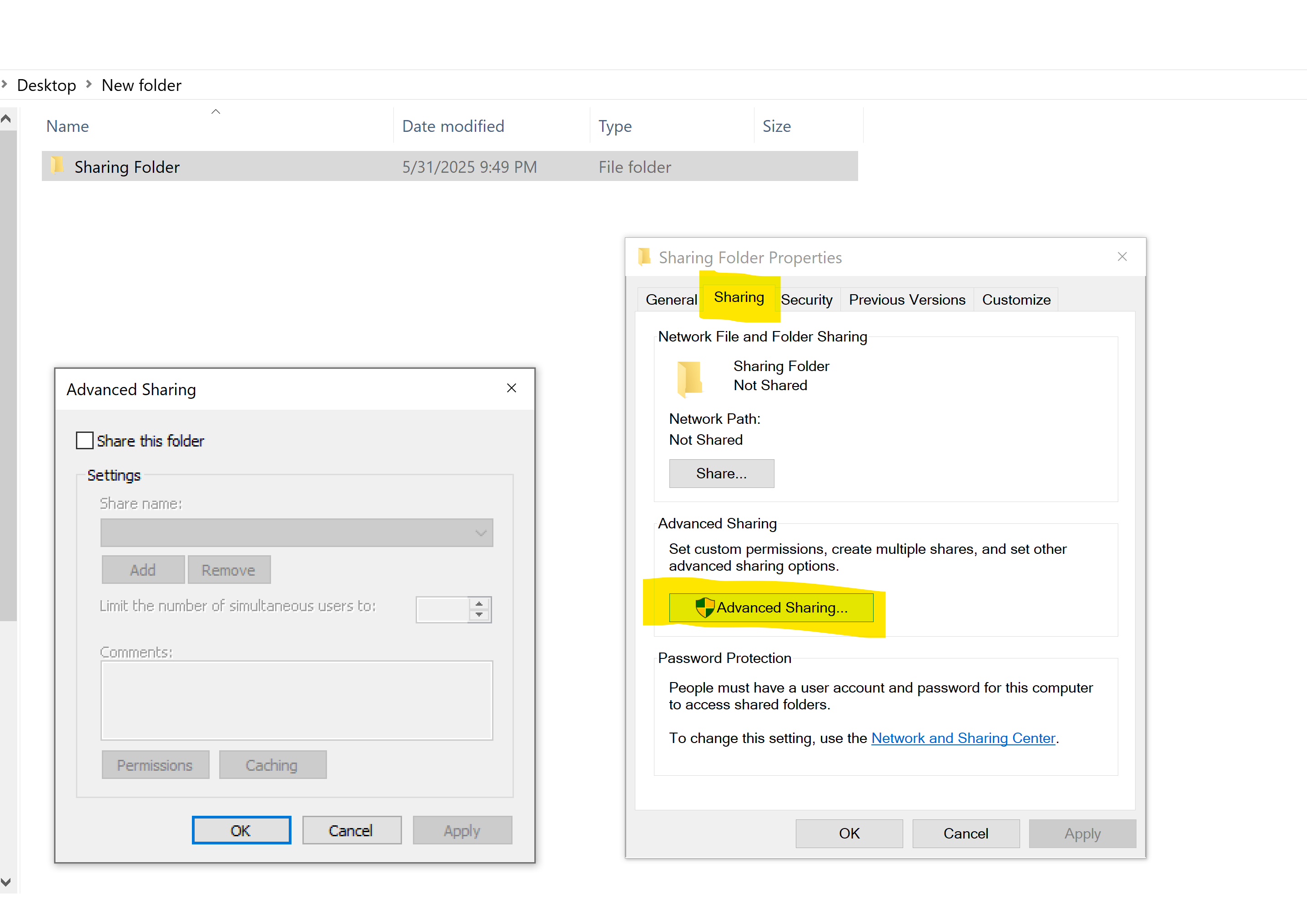
- Network Path: Ensure the “Network Path” is set to “Shared”.
- Limit Simultaneous Users: Set the “Limit Simultaneous Users” to what you want or leave it on default.
- Permissions: Check the boxes for “Full Control,” “Change,” and “Read” under “Permissions for the user you'd like to use to connect. Leave the permissions of default user "Everyone" as is. Find the user you'd like to have full control(meaning they can read/write/modify/delete) for the shared Folder. You can find a Windows users you've created or are currently using for the other devices to login.
- Apply & Close: Click “Apply” and then “Close.”
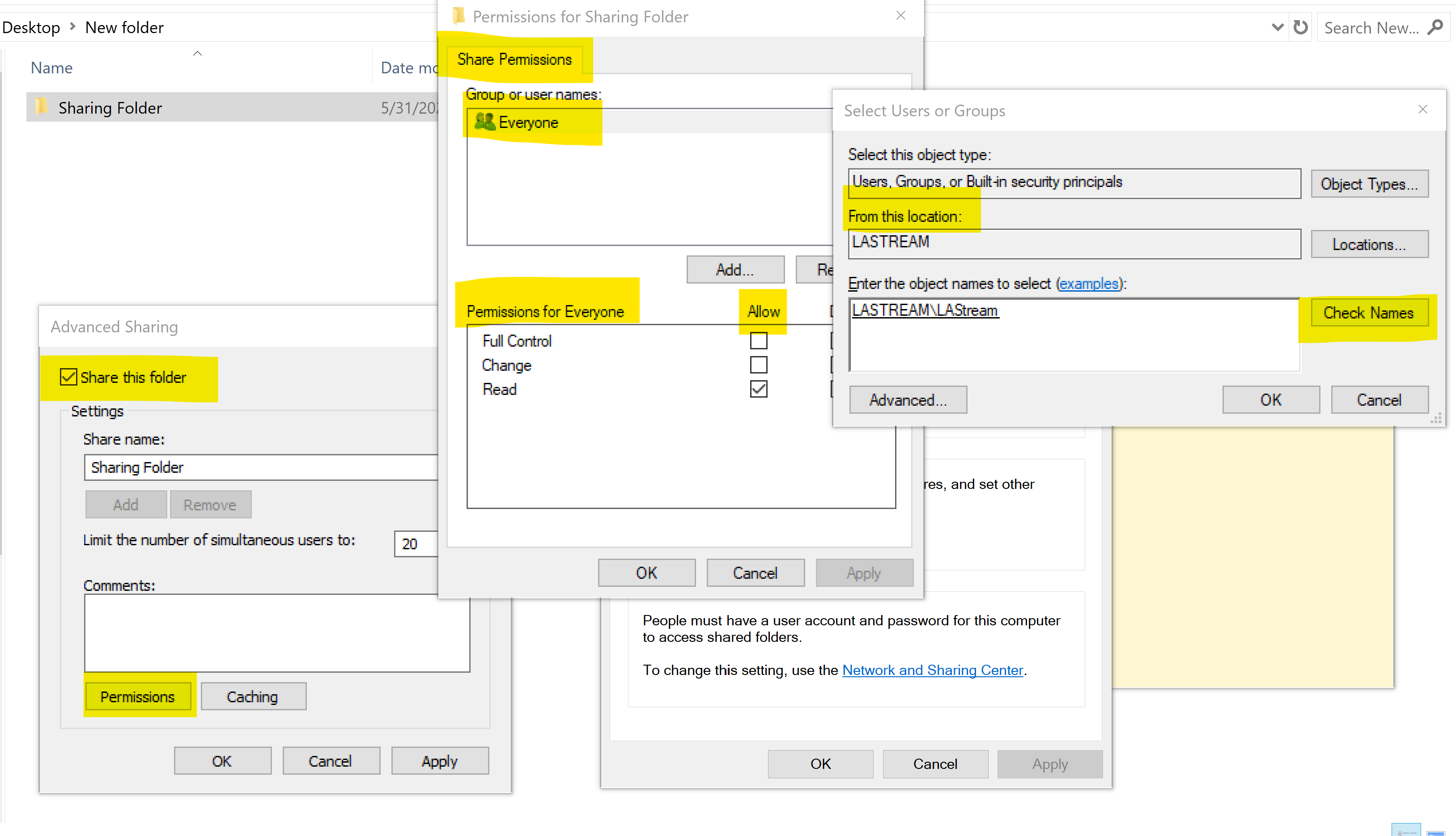
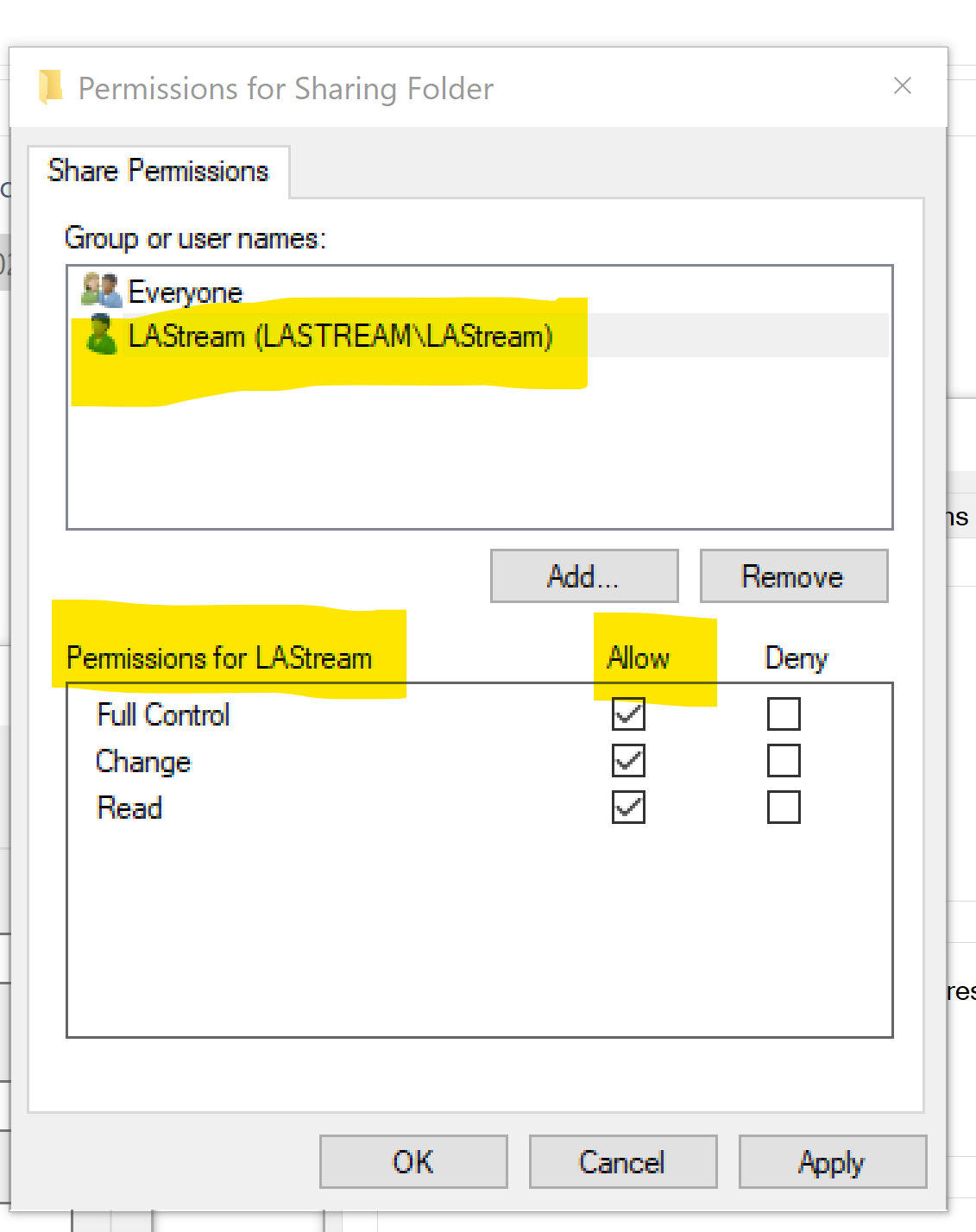
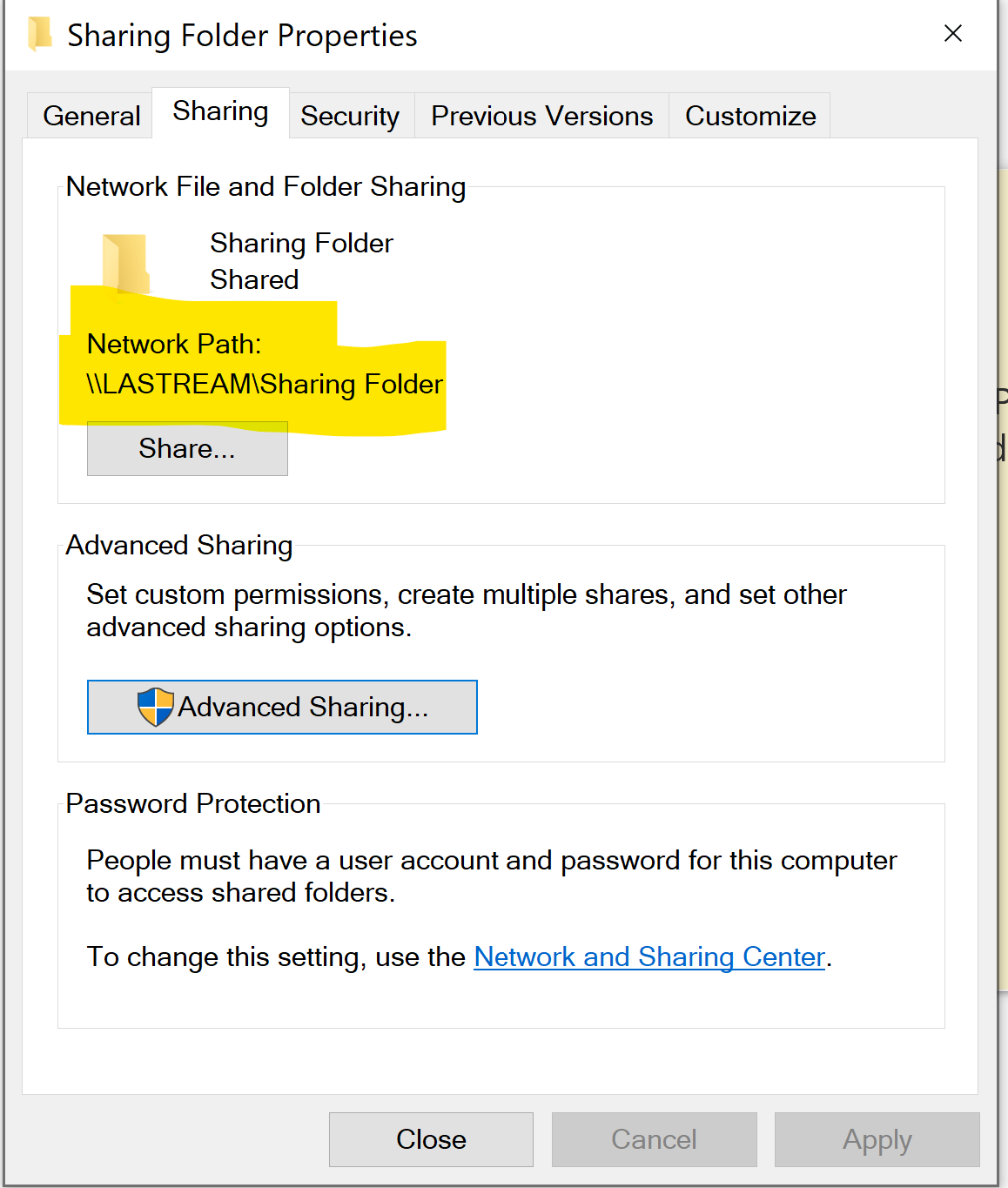
Note: The above will be the network path of your shared folder, named "Sharing Folder".
Phase 2: Configuration on Windows Server 2019 (Computer B)
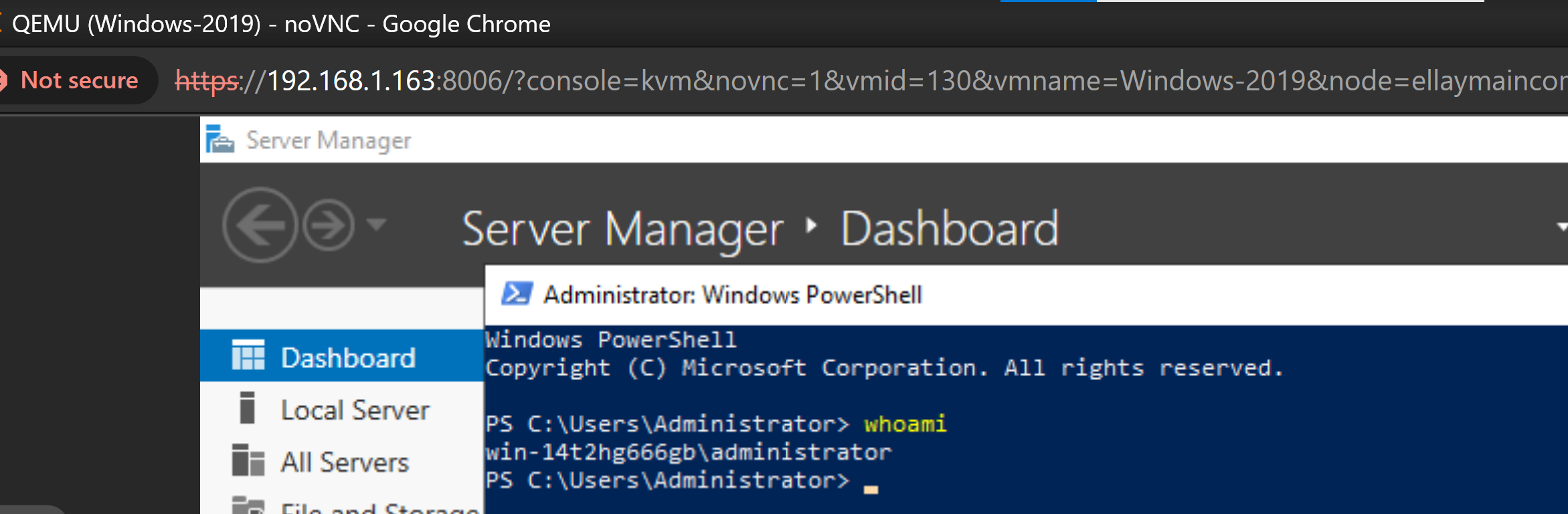
This phase focuses on accessing the shared folder from the server.
Step 1: Accessing the Shared Folder
- Open File Explorer: On Windows Server 2019, open File Explorer.
- Network Locations: Look for the address bar at the very top and start inputting the network path. It starts with \\
Step 2: Authentication
- Enter Credentials: You’ll be prompted to enter your username and password for the “LAStream” account.
- Enter Credentials: Type in the username and password.
- Confirm: Tap "OK" to connect.
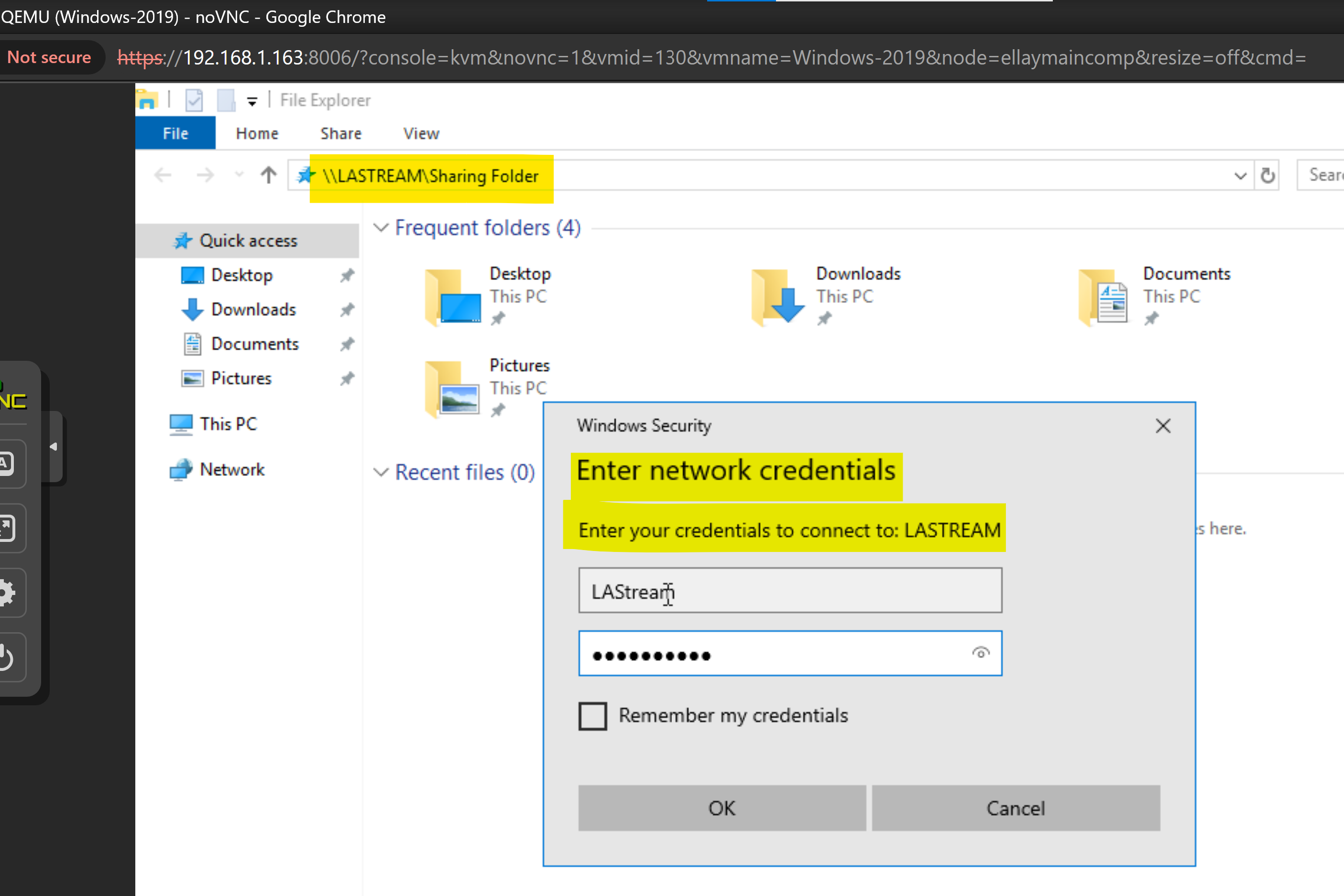
Step 3: Accessing the Shared Folder
- Locate the Folder: Once connected, you should see the “Sharing Folder” folder listed under the “LASTREAM” network location.
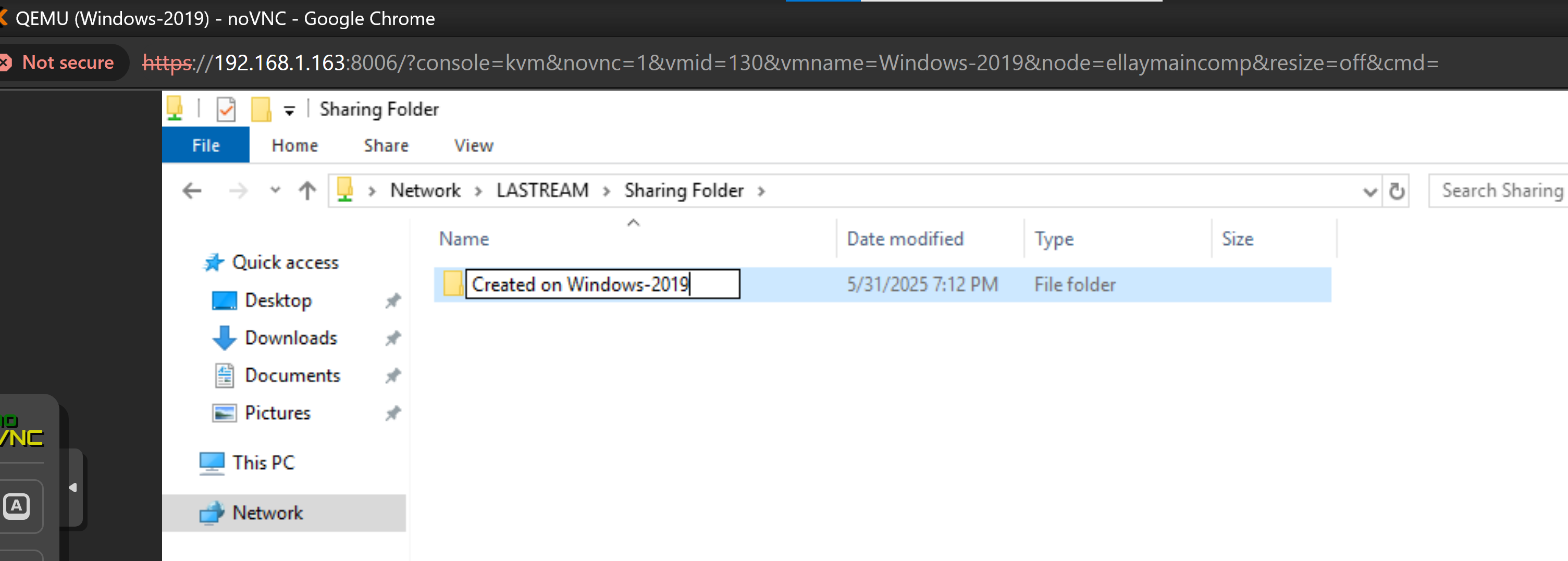
creating a folder from Computer B in Sharing Folder

creating a file from Computer A in the folder previously created from Computer B
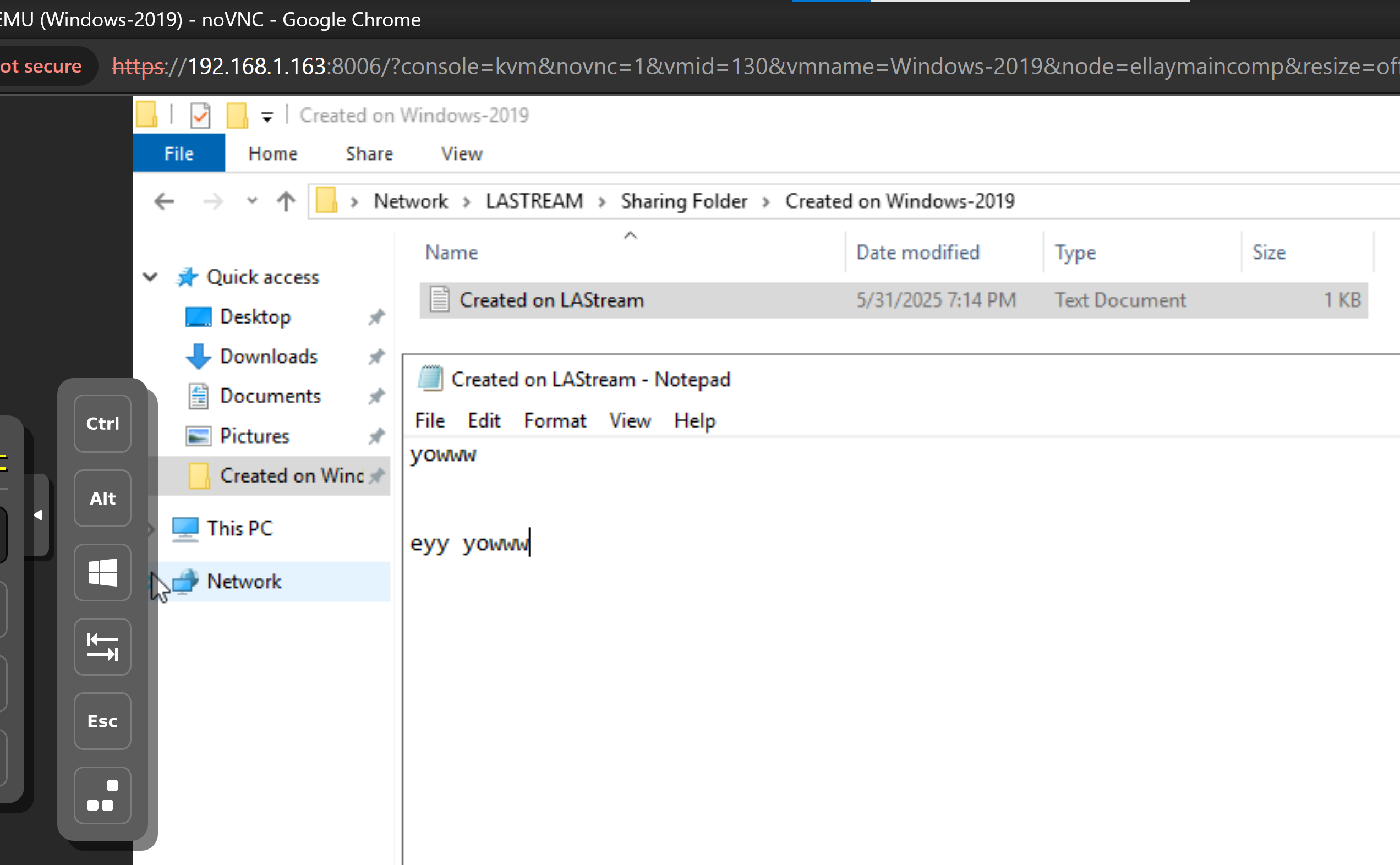
update the file from Computer B
Phase 3: Accessing the Shared Folder on the Samsung Tablet (Computer C)
This phase focuses on accessing the shared folder from the Samsung Tablet.
Step 1: Network Connection
- Connect to Network: Ensure the Samsung Tablet is connected to the same local area network as the other computers or it will not work. If you are on a separate network, then using a VPN might be required, but this is outside of this guides scope.
Step 2: File Explorer
- Open File Explorer: On the Samsung Tablet, open the File Explorer app.
Step 3: Locating the Shared Folder
- Network Locations: In File Explorer, look for the “Network Storage” section. If you already had Computer A added prior with another shared folder, then the new shared folder will be found under the network location. But if you haven't added a Windows shared folder before, then you may need to add a network drive, using SMBV2, SMBv3 or SMBv4.
- LAStream: You should see a network location labeled “LASTREAM” Tap on this.
Step 4: Authentication
- Enter Credentials: You’ll be prompted to enter your username and password for the “LAStream” account.
- Enter Credentials: Type in the username and password.
- Confirm: Tap "OK" to connect.
Step 5: Accessing the Shared Folder and the modified file from Computer A & Computer B
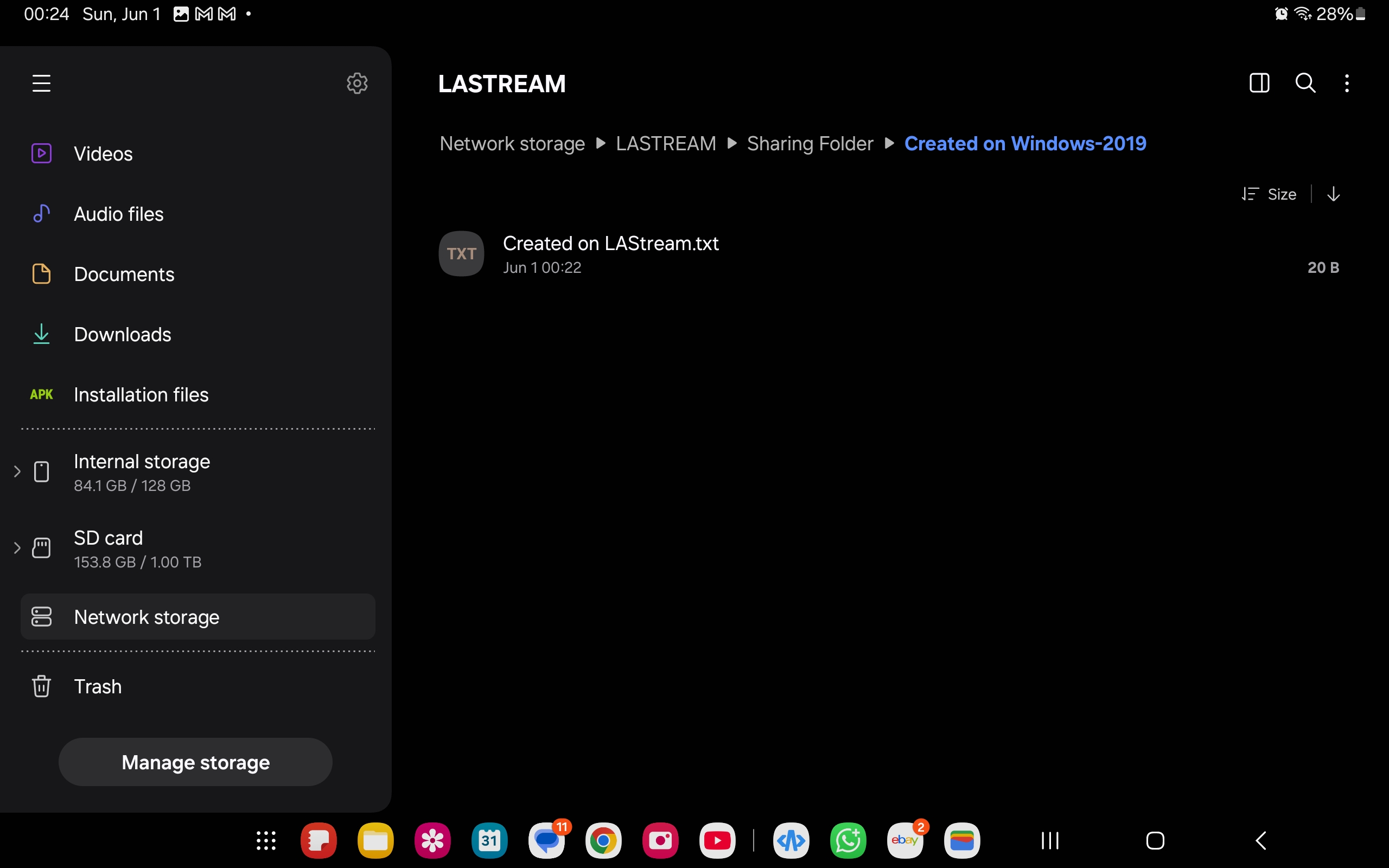
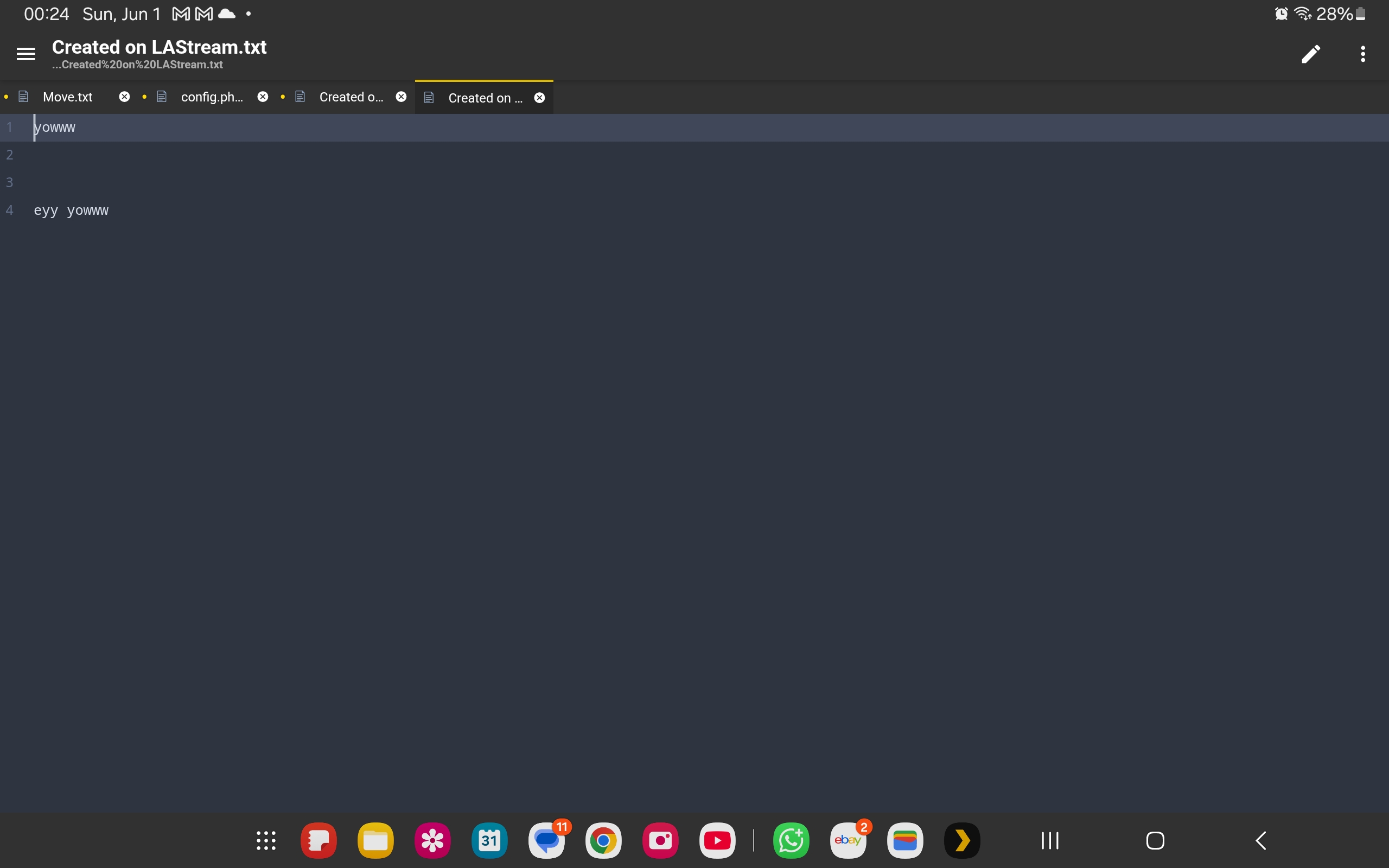
Important Notes & Troubleshooting:
- Firewall: Ensure that the Windows Firewall on the LASTREAM machine is configured to allow file and printer sharing traffic.
- Network Discovery: Make sure Network Discovery is enabled on the LASTREAM machine.
- User Account: The “LAStream” account needs to exist on the LASTREAM machine.
- Network Path: Double-check the network path in the Sharing Properties to ensure it’s correctly configured.
